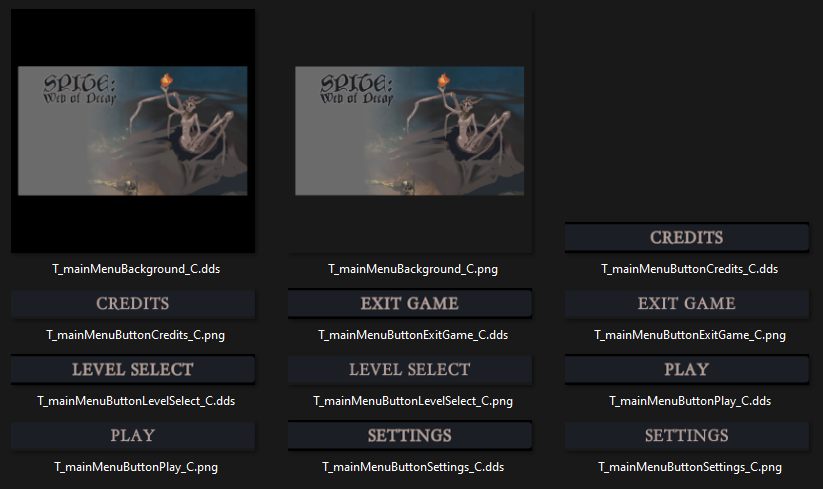Download
Can be downloaded here: Google Drive - Pawcessor Make sure to get Pawcessor NOT Pawcessor2!
How to use - TLDR
- Drag and drop singular or multiple files/folders into field
- Select an output folder or use the Input root folder
- Customize name standard, prefix, and suffix as needed
- If you don’t want to change the name change this to {name}
- If you’re processing files and not folder the {folder_name} doesn’t actually do anything
- Start processing images :3c
- You will now have a .PNG and .DDS (BC7_SRGB) version of your converted image
What exactly it does
It takes .PNG, .JPG, .JPEG, and .TARGA images and pads them to the nearest power of 2, renames them, and converts them to .DDS (BC7_SRGB) format.
For example if you wanted to process this folder
- finished
- HUD
- Menus
- buttonBack
- creditsMenu
- levelSelect
- mainMenu
- pauseMenu
- settingsMenu
- skillTree
- Misc
You would drag the “finished” folder into the field under “Please drag and drop files/folder here:”
Then you could choose your own output folder if you wanted, if you don’t the program will create a new folder in the same folder that “finished” is in. Leaving you with these two folders.
- UI
- finished
- HUD
- Menus
- buttonBack
- creditsMenu
- levelSelect
- mainMenu
- pauseMenu
- settingsMenu
- skillTree
- Misc
- finished_new
- HUD
- Menus
- buttonBack
- creditsMenu
- levelSelect
- mainMenu
- pauseMenu
- settingsMenu
- skillTree
- Misc
- finished
In the finished_new folder you’ll find all the processed images. There will 2 versions of every converted image, one .PNG and one .DDS. You can delete the .PNG version if you want to make it easy to just drag and drop the whole folder into P4V, you’ll have to do this manually for now.
Walkthrough images
Let’s walkthrough converting a folder called “mainMenu” that has the following images.
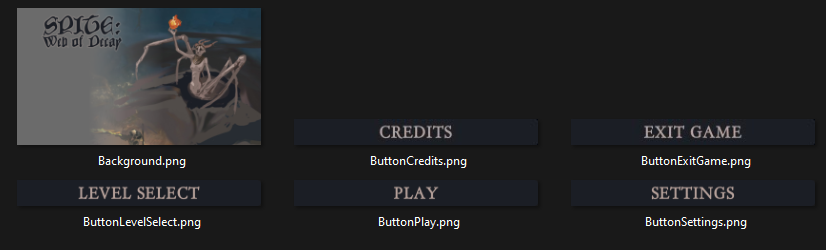
First let open the program and drag our folder into the input field. Let’s also use the input folder as the output folder. Lastly, let’s keep the default name standard.
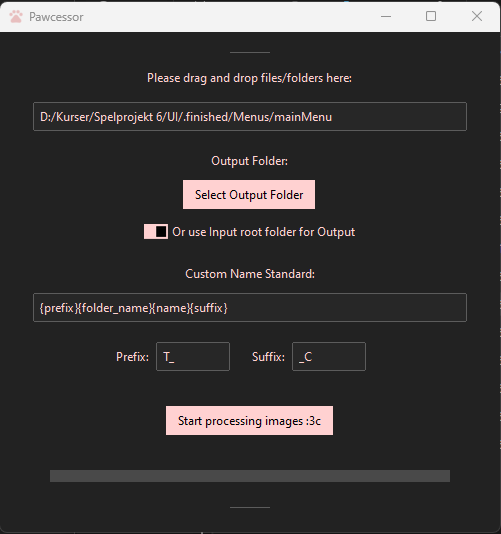
If we press “Start processing images :3c”, we’ll get this folder which contains the following.